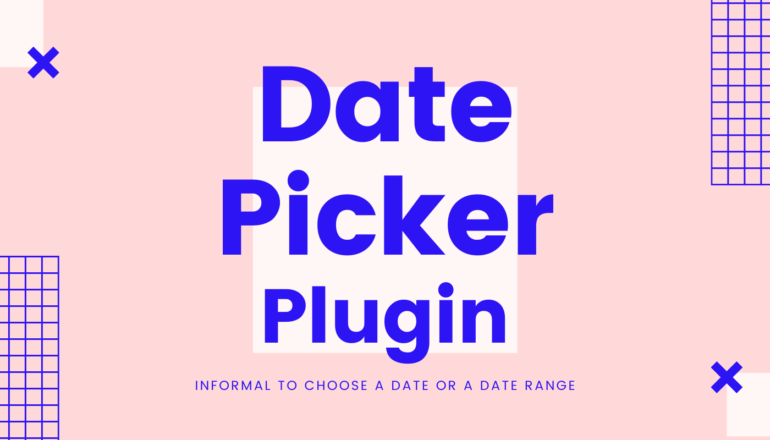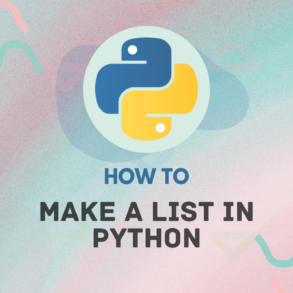duDatepicker is a simple JavaScript date picker plugin that makes it informal to choose a date or a date range in a pop-fly and aligned fashion. Simple JavaScript date picker is a Material Design inspired JavaScript date picker which comes with many useful features to ease you.
Min and max dates.
You can disable dates and days.
Available as jQuery or Vanilla JavaScript plugin.
It comes with Custom themes and custom date formats.
JQuery Mask Plugin by Igor EscobarInstallation
Install & download the duDatepicker package with NPM.
npm i @dmuy/datepickerInclude in your app
import '@dmuy/datepicker/dist/duDatepicker.css'
import duDatepicker from '@dmuy/datepicker'Old version (with jQuery dependency)
npm i @dmuy/jquery-datepickerInclude in your app
Creative Page Loading Effectsimport '@dmuy/jquery-datepicker/duDatepicker.css'
import duDatepicker from '@dmuy/jquery-datepicker'CDN
Use the following if you don’t want to host the js and css files:
https://cdn.jsdelivr.net/gh/dmuy/[email protected]/duDatepicker.css
https://cdn.jsdelivr.net/gh/dmuy/[email protected]/duDatepicker.js
jQuery scrolltop: The New Way to Keep Your Scrolling HandyMinified version:
https://cdn.jsdelivr.net/gh/dmuy/[email protected]/duDatepcker.min.css
https://cdn.jsdelivr.net/gh/dmuy/[email protected]/duDatepicker.min.js
Self Hosting
Copy duDatepicker.css and duDatepicker.js (or the minified versions *.min.js and *.min.css) in the dist folder and include in your app:
Top 10 Free jQuery Map Plugins You Can Use<link rel="stylesheet" type="text/css" href="/duDatepicker.css"><script type="text/javascript" src="/duDatepicker.js"></script>Attach a default date picker to an input field you specify.
How to use it
Attach a default date picker to an input field you specify.
<input type="text" id="datepicker" />// jQuery Version
$('#datepicker').duDatepicker({
// options here
});
// Vanilla JS Version
duDatepicker('#datepicker',{
// options here
});Options
Calling duDatepicker() will initialize the date picker. If selectors is not provided, the plugin will look for input elements with the class duDatepicker-input.
duDatepicker(
[selectors], // optional; input element selectors; input element; Array or NodeList of input elements
[config], // optional; date picker configurations
[...params] // optional; this is used when calling date picker built-in methods which requires parameters like 'setValue'
)Default configurations
{
// Determines the date format
format: 'mm/dd/yyyy',
// Determines the date format of the 'datechanged' callback; 'format' config will be used by default
outFormat: null,
// Determines the color theme of the date picker
theme: 'blue',
// Determines if clicking the date will automatically select it; OK button will not be displayed if true
auto: false,
// Determines if Clear button is displayed
clearBtn: false,
// Determines if Cancel button is displayed
cancelBtn: false,
// Determines if clicking the overlay will close the date picker
overlayClose: true,
// Array of dates to be disabled (format should be the same as the specified format)
disabledDates: [],
// Array of days of the week to be disabled (i.e. Monday, Tuesday, Mon, Tue, Mo, Tu)
disabledDays: [],
// Determines if date picker range mode is on
range: false,
// Range string delimiter
rangeDelim: '-',
// Date from target input element (range mode)
fromTarget: null,
// Date to target input element (range mode)
toTarget: null,
// callback functions
events: {
// Callback function on date selection
dateChanged: null,
// Function call to execute custom date range format (displayed on the input) upon selection
onRangeFormat: null,
// Callback function when date picker is initialized null,
ready: null,
// Callback function when date picker is shown
shown: null,
// Callback function when date picker is hidden
hidden: null
},
// internationalization
i18n: 'en',
// first day of the week (1 - 7; Monday - Sunday); default will be fetched from i18n.firstDay
firstDay: null,
// parent element where the date picker DOM will be added
root: document.body
}Callback functions
events: {
/**
* Callback function on date (or date range) selection
* Parameters:
* data - Object contains the data of the selected date. Property starting with underscore is a Date object
* Default { _date, date }
* Range mode { _dateFrom, dateFrom, _dateTo, dateTo , value - formatted date range }
* datepicker - The date picker object instance
*/
dateChanged(data, datepicker);
/**
* Callback function to for custom date range formatting (displayed on the input) upon selection
* Parameters:
* from - Date object of the selected start date
* to - Date object of the selected end date
*/
onRangeFormat(from, to);
/**
* Callback function when date picker is initialized
* Parameter:
* datepicker - The date picker object instance
*/
ready(datepicker);
/**
* Callback function when date picker is shown
*/
shown();
/**
* Callback function when date picker is hidden
*/
hidden();
}Formatting
The default string format of the date is mm/dd/yyyy.
| Variable | Code | Output |
|---|---|---|
| Month | m | 1 to 12 |
mm | 01 to 12 | |
mmm | Jan | |
mmmm | January | |
| Date | d | 1 |
dd | 01 | |
| Day | D | Mon (Monday) |
DD | Monday | |
| Year | yy | 16 |
yyyy | 2016 |
You can specify the format you want by adding a parameter on initialization:
//Initializes the date picker and uses the specified format
duDatepicker('#datepicker', { format: 'mm-dd-yyy' });Usage
To create a date picker, just call duDatepicker():
//Initializes a date picker for each input element with the class name '.duDatepicker-input'
duDatepicker();
//Initializes a date picker using the specified query selector
duDatepicker('#datepicker');
//Initializes a date picker using then matched input element
duDatepicker(document.querySelector('#datepicker'));
//Initializes a date picker for each mached input element
duDatepicker(document.querySelectorAll('.datepicker'));Using configuration
During initialization, you can also specify the min and max date.
duDatepicker('#datepicker', { minDate: 'today', maxDate: '10/30/2016' });If you set out the minDate and/or maxDate and place the data-mindate and/or data-maxdate on the input element, the value of the attribute will take outweigh. Suppose, if you specify minDate: 'today' in the config and placed a data-mindate="01/20/2018", the min date (for the input with data-mindate attribute) will be 01/20/2018.
Usable built-in methods
Below are some built-in methods that can also be used.
setValue – Sets the (selected) value of the date picker; follow format configuration
// default
duDatepicker('#datepicker', 'setValue', '08/01/2020');
// date range mode
duDatepicker('#daterange', 'setValue', '08/01/2020-08/05/2020');show – Programmatically shows the date picker
duDatepicker('#datepicker', 'show');hide – Programmatically hides the date picker
duDatepicker('#datepicker', 'hide');destroy – Removes the date picker plugin
duDatepicker('#datepicker', 'destroy');Min and Max
You can also specify the minimum or maximum date, the user can choose on other date picker. Just specify data-mindate and/or data-maxdate attributes on your input element. The adequate values for these attributes are today or a specific date using this format: mm/dd/yyyy:
<!-- Dates enabled ranges from the current date onwards. -->
<input type="text" id="datepicker" data-mindate="today"/>
<!-- Dates enabled ranges from October 30, 2016 onwards. -->
<input type="text" id="datepicker" data-mindate="10/30/2016"/>
<!-- Dates enabled ranges from earlier dates until current date. -->
<input type="text" id="datepicker" data-maxdate="today"/>
<!-- Dates enabled ranges from previous dates of October 10, 2016 until October 10, 2016 -->
<input type="text" id="datepicker" data-maxdate="10/30/2016"/>You can also specify both the mininum and maximum date to create a specific date range acceptable:
<!-- Dates enabled ranges from January 1 to February 1, 2016 -->
<input type="text" id="datepicker" data-mindate="1/1/2016" data-maxdate="2/1/2016"/>Disabling specific dates and/or days
To disable specific date(s) or date range(s) use the disabledDates configuration:
// disables the specific dates on the picker
duDatepicker('#datepicker', { disabledDates: ['10/30/2016', '11/12/2016'] });
// disables dates from 10/01/2016 up to 10/15/2016 and 11/01/2016 up to 11/15/2016 on the picker
duDatepicker('#datepicker', { disabledDates: ['10/01/2016-10/15/2016', '11/01/2016-11/15/2016'] });
// mixed
duDatepicker('#datepicker', { disabledDates: ['10/30/2016', '11/01/2016-11/15/2016'] });To disable specific days of the week use the disabledDays configuration:
// disables all mondays, tuesdays and wednesdays on the picker
duDatepicker('#datepicker', { disabledDays: ['Monday', 'Tue', 'We'] });Date Range
To enable date range, set the range configuration to true. The following attributes will be added automatically to the input element: data-range-from and data-range-to.
duDatepicker('#daterange', { range: true });If you are using a custom format configuration using a dash (-), make sure to change the rangeDelim to avoid conflict upon formatting or parsing.
duDatepicker('#daterange', { format: 'yyyy-mm-dd', range: true, rangeDelim: '/' });By default, the value display for date range will be like this datefrom-dateto, and will display 1 date if dateFrom is equal to dateTo. To customize the value displayed in the input, use the events.onRangeFormat callback function.
duDatepicker('#daterange', {
format: 'mmmm d, yyyy', range: true,
events: {
onRangeFormat: function(from, to) {
var fromFormat = 'mmmm d, yyyy', toFormat = 'mmmm d, yyyy';
if (from.getMonth() === to.getMonth() && from.getFullYear() === to.getFullYear()) {
fromFormat = 'mmmm d'
toFormat = 'd, yyyy'
} else if (from.getFullYear() === to.getFullYear()) {
fromFormat = 'mmmm d'
toFormat = 'mmmm d, yyyy'
}
return from.getTime() === to.getTime() ?
this.formatDate(from, 'mmmm d, yyyy') :
[this.formatDate(from, fromFormat), this.formatDate(to, toFormat)].join('-');
}
}
})The above code will format the value display like this: August 15, 2020 (from & to is equal) or August 1-5, 2020 or August 28-September 5, 2020 or December 30, 2020-January 2, 2021.
Setting default value
Concatenate from and to with a delimiter (default is -) following the format configuration (default is mm/dd/yyyy)
<input type="text" id="daterange" value="08/01/2020-08/05/2020">Or via value configuration
duDatepicker('#daterange', { range: true, value: '08/01/2020-08/05/2020' })Using two input elements
For situations where you need to use two input elements representing a date range (from & to), here’s a workaround:
<input type="text" id="daterange" hidden>
<input type="text" id="range-from">
<input type="text" id="range-to">duDatepicker('#daterange', {
range: true, clearBtn: true, fromTarget: '#range-from', toTarget: '#range-to'
});The above script uses the configurations fromTarget and toTarget to use as the display input elements.
Internationalization
The date picker offers the following i18n presets:
| Language | Usage (object or string) |
|---|---|
| English (default) | duDatepicker.i18n.en or 'en' |
| Russian | duDatepicker.i18n.ru or 'ru' |
| Spanish | duDatepicker.i18n.es or 'es' |
| Turkish | duDatepicker.i18n.tr or 'tr' |
| Persian | duDatepicker.i18n.fa or 'fa' |
| French | duDatepicker.i18n.fr or 'fr' |
| German | duDatepicker.i18n.de or 'de' |
| Japanese | duDatepicker.i18n.ja or 'ja' |
| Portuguese | duDatepicker.i18n.pt or 'pt' |
| Vietnamese | duDatepicker.i18n.vi or 'vi' |
| Chinese | duDatepicker.i18n.zh or 'zh' |
To use the above presets, you can access it via duDatepicker.i18n or use its code.
// sets the language to Russian
duDatepicker('#datepicker', { i18n: 'ru' });
duDatepicker('#datepicker', { i18n: duDatepicker.i18n.ru });Custom i18n
You can also pass your own i18n object with the following format:
{
// required; array of month names
months: [],
// required; array of 3-character month names
shortMonths: [],
// required; array of day names
days: [],
// required; array of 3-character day names
shortDays: [],
// required; array of 2-character day names; this will used as week day label on the calendar
shorterDays: [],
// required; first day of the week; this gets overriden by `config.firstDay`
firstDay: 1,
// optional; dictionary for the button texts (if not specified English text will be used)
dict: {
// optional; OK button text
btnOk: '',
// optional; CANCEL button text
btnCancel: '',
// optional; CLEAR button text
btnClear: ''
}
}Or create it via duDatepicker.i18n.Locale()
// custom i18n config
var months = 'gennaio_febbraio_marzo_aprile_maggio_giugno_luglio_agosto_settembre_ottobre_novembre_dicembre'.split('_'),
days = 'domenica_lunedì_martedì_mercoledì_giovedì_venerdì_sabato'.split('_');
duDatepicker('#datepicker', {
i18n: new duDatepicker.i18n.Locale(months, null, days, null, null, 1)
});Event handling
The event datechanged is fired after selection of date in the date picker. You can use this to get the new date value:
duDatepicker('#datepicker', {format: 'mm-dd-yyy'})
// listen to event
document.querySelector('#datepicker').addEventListener('datechanged', function(e) {
// e.data contains the same properties as the 'data' parameter in the 'dateChanged' callback
console.log(e.data);
// this will log the input value
consoe.log(this.value);
})If outFormat configuration is specified, the date value will be different from the input value. Otherwise, the format configuration will be used to format the date.
Or you can use the events.dateChanged callback configuration to catch the date selection changes.
Themes
You can specify the color theme of the date picker by adding theme option upon initialization:
duDatepicker('#datepicker', {theme: 'green'});Or by adding a data-theme attribute on the input element:
<input type="text" id="datepicker" data-theme="dark"/>Predefined themes are: red, blue, green, purple, indigo, teal and dark. If you don’t specify the theme, the default theme (blue) will be used.
Custom theme
If you want to customize the theme, just use the src/themes/_format.scss file and change the following:
$theme: 'yellow'; // theme name
$headerBg: #F9A825; // header background color
$highlight: #FBC02D; // current date color, selected date(s) highlight color
$selectedHighlight: #F57F17; // selected highlight & buttons colorThen compile it using any sass compiler. Or if you are using this project, just run the npm scripts compile-theme-css and minify-theme-css (for a compressed version).
If you prefer editing a css file, you can edit the dist/duDatepicker-theme.css file.
File Information
| File Size | 112 KB |
| Last Update | 4 Days Ago |
| Date Published | 8 Days Ago |
| License | MIT |