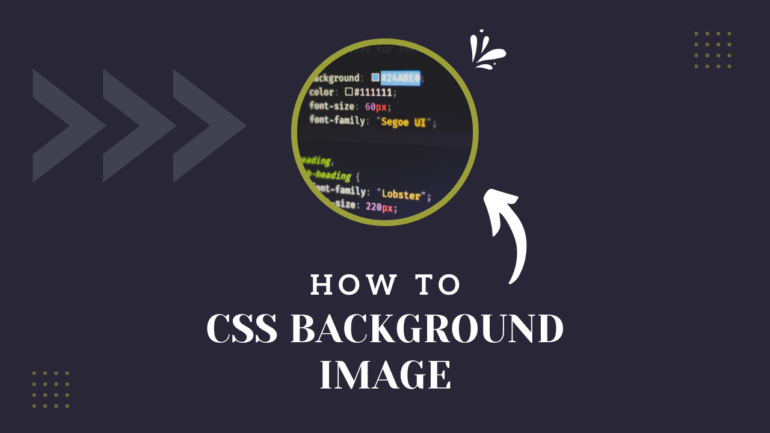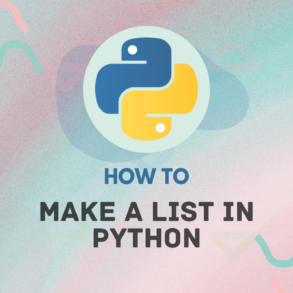Adding a background image to your CSS code is a great way to add some visual interest to your website. There are a few different ways to do this, but the most common method is to use the background-image property. This property allows you to specify an image that will be used as the background for an element.
The background-image property can take a number of different values, but the most common is to specify a URL. This URL can be absolute, meaning that it specifies the full path to the image, or it can be relative, meaning that it specifies a path relative to the current document.
Once you have specified a background-image, you can also use the background-repeat, background-position, and background-size properties to control how the image is displayed.
The background-repeat property specifies whether the image should be repeated, and if so, how. The possible values are repeat (which repeats the image horizontally and vertically), repeat-x (which repeats the image horizontally), repeat-y (which repeats the image vertically), and no-repeat (which does not repeat the image).
The background-position property specifies the position of the background image. The possible values are left, center, right, top, bottom, or a combination of two of these values.
The background-size property specifies the size of the background image. The possible values are auto (which lets the browser choose the size), cover (which scales the image so that it covers the entire element), or contain (which scales the image so that it is as large as possible while still fitting within the element).
Adding a background image to your CSS code is a great way to add some visual interest to your website. With a few simple properties, you can control how the image is displayed and make sure it looks great on all devices.
Show how to add the image to your CSS code using the background-image property.
Adding an image to your CSS code is easy! Just use the background-image property and specify the path to your image file. You can also use a URL path if your image is hosted online. For example:
background-image: url('https://example.com/path/to/image.jpg');That’s it! Now your image will appear in your CSS code. You can use the background-image property to add other images as well, just make sure to specify a different path for each image.
If you want to learn more about using images in CSS, check out our other blog post on the topic.
How to Set Background Position
If you want to set the background position of an element, you can use the CSS background-position property. This property allows you to specify the position of the background image.
The background-position property can take one or two values. The first value is the horizontal position and the second value is the vertical position.
If you only specify one value, the other value will be 50%. So, if you specify a horizontal position of 50%, the vertical position will be 50%.
You can also use keywords to specify the position of the background image. The keywords are top, bottom, left, and right.
So, if you want to position the background image at the top left of the element, you can use the following CSS code:
background-position: top left;You can also use percent values or length values. For example, you can use the following CSS code to position the background image 200 pixels from the left and 100 pixels from the top:
jQuery CDNJSbackground-position: 200px 100px;You can also use the background-position property to repeat a background image. To do this, you can use the keywords repeat or repeat-x.
The repeat keyword will repeat the background image both horizontally and vertically. The repeat-x keyword will repeat the background image horizontally only.
To use the background-position property to repeat a background image, you can use the following CSS code:
background-position: repeat;You can also use the background-position property to position a background image. To do this, you can use the keywords center or right.
The center keyword will position the background image in the center of the element. The right keyword will position the background image to the right of the element.
To use the background-position property to position a background image, you can use the following CSS code:
background-position: center;You can also use the background-position property to stretch a background image. To do this, you can use the keyword stretch.
The stretch keyword will stretch the background image to fit the element.
To use the background-position property to stretch a background image, you can use the following CSS code:
background-position: stretch;How to Resize a Background Image
There are a few ways to resize a background image. The most common way is to use the CSS property background-size.
The background-size property is used to specify the size of the background image. The size can be specified in terms of length, percentage, or by using one of the values contain or cover.
If you want to learn more about how to resize a background image, read on.
The first way to resize a background image is to use the CSS property background-size. The background-size property is used to specify the size of the background image. The size can be specified in terms of length, percentage, or by using one of the values contain or cover.
To resize the background image to a specific length, you can use the following code:
background-size: 100px;To resize the background image to a specific percentage, you can use the following code:
background-size: 50%;The second way to resize a background image is to use the value contain. The value contain will resize the background image so that it is as large as possible while still being contained within the element.
To use the value contain, you can use the following code:
background-size: contain;The third way to resize a background image is to use the value cover. The value cover will resize the background image so that it covers the entire element.
To use the value cover, you can use the following code:
background-size: cover;Give some tips on how to choose an appropriate background image.
When it comes to choosing a background image, there are a few things you need to take into account to make sure the image is appropriate for your needs. Here are some tips:
- Consider the size of the image. The background image should be large enough to fit the entire content area, without being too large or small.
- Make sure the image is high quality. A low quality image will make your content look bad, so choose an image that is clear and sharp.
- Consider the colors in the image. The colors in the image should complement the colors in your content, so that the two don’t clash.
- Consider the subject of the image. The image should be relevant to the topic of your content, so that it makes sense in the context.
- Make sure the image is appropriate for the tone of your content. If your content is serious, then the image should be serious as well.
following these tips will help you choose an appropriate background image for your needs.
Create Responsive Material Card Design with jQuery Plugin