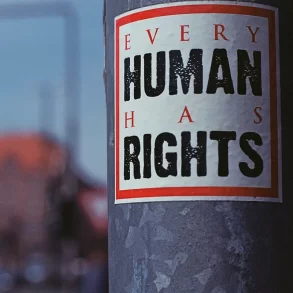Unlike console gaming where the hardware and software is purpose-built and configured for gaming purposes, PC and laptop gaming presents a less conducive environment. While plug and play is the rule of the game in console play, PC gaming sometimes feels like an exercise in experimentation where smooth performance is never assured.
It doesn’t have to be that way. There are ways you can enhance your PC’s gaming performance. We cover the most important tips below.
1. Upgrade Graphics Drivers

The graphics card is at the heart of gaming quality. Nevertheless, excellent hardware is pretty meaningless and ineffective if it isn’t run by the right software. When you buy a PC, the graphics card comes with a default driver. More often than not, the driver is already outdated by the time the computer gets to you.
Some manufacturers won’t be too bothered about ensuring each PC they ship is equipped with the latest graphics driver version. In any case, the overwhelming majority of people who buy PCs aren’t doing so for gaming. So, start by checking whether you have the latest driver version and if you don’t, update it.
2. Overclock the Graphics Card
Rookie PC gamers usually assume that processor speed and RAM size are the most important determinants of gaming rig performance. It’s not an illogical assumption since this is what people look at when buying an office PC. It’s not necessarily true for gaming though. The speed of your graphics processor is more important here.
Most Valuable Firefox Addons for Web DevelopersIn almost all instances of stuttering gameplay, the graphics chip is the culprit. You don’t have to replace your graphics chip or card. At least not initially. Rather, you can improve its performance by altering upward the default factory settings. This is referred to as overclocking.
In years past, overclocking was frowned upon and was seen as the domain of only the most skilled IT engineers. The overheating it caused could permanently damage the computer’s hardware. Not anymore. Nearly all PCs nowadays will automatically switch off if the PC is overly strained. Despite this fail-safe, it’s best to keep overclocking at under 20%.
3. Upgrade the Graphics Card
Overclocking would be great but it won’t always deliver meaningfully improved results. If you for instance acquired a high-resolution projector (e.g. 4K), your existing graphics card may struggle to keep up.
10 Must-Follow Tips How to Secure Your Small Business?In this case, you should consider completely replacing your desktop computer’s graphics card. It will not only boost your performance in the short term but you could also get enough performance headroom to accommodate even more hardware upgrades in future.
4. Uninstall Unneeded Programs
With every new program you install on your computer, your PC will get slower. The application doesn’t even necessarily have to be open for it to hog memory. Many programs initiate some form of background process that is constantly running whether the program itself is open or not. All of this has a direct impact on your gaming experience.
For this reason, regularly review the programs installed on your PC to confirm that you still need them. When you go to the Windows control panel for instance, you’ll see not only the applications installed but also the last time you used them. If it’s been six months or more since you used an app, chances are you don’t really require it.
Small Landing Page Alterations That Make a Huge DifferenceAlso, consider replacing the apps you need with a lighter or less invasive alternative. For example, some gamers will use capture software to record gameplay so they can share it on YouTube. Such software has to be running while you are playing which means its competing for system resources with the game itself.
Get a capture card instead so that the recording has no effect on your gaming rig. Not just any card will do so for best results, always use a high quality capture card.
5. Switch Your HDD for an SSD
While your hard drive is unlikely to factor much in a game’s framerate, it will determine how fast a game is loaded into memory. HDDs are the traditional hard drive while SSD drives are much more recent. SSDs deliver the same functionality as a HDD but the mechanism is radically different.
10 Most Wanted Web Hosting CompaniesAs opposed to the more mechanical operation of a HDD that involves interaction between the magnetic metal plate and a read/write head, the SSD stores data in interconnected memory chips. This difference has made SSDs much faster than HDDs.
Few people have the time and freedom to play a PC game for hours on end. For most of us, there’s going to be quite a bit of game opening and closing in any given week. By installing faster hard drive storage, you’ll spend more time playing and less time waiting for the game to load each time you return.
As you’d expect, SSDs are more expensive (4 to 5 times more compared to equivalent HDD capacity) but the speed advantages are more than worth it.
6. Defragment or Clean Up Your Hard Drive
If you don’t have a budget for an SDD at the moment, defragmenting your current HDD drive could be the next best thing. As you write and delete data from your hard drive over weeks and months, the files become physically spread out and fragmented across the hard drive. This progressively leads to ever worse PC performance especially during gaming.
The hard disk is forced to assemble the dispersed portions in order to start processing the file. The typical computer game and associate files could run into tens of GBs which can make this assembly process time-consuming thus affecting the gaming experience.
Defragmenting is fairly straightforward on a Windows PC (it’s under the Accessories>System Tools menu though the specific path will vary depending on your Windows version). If you already own an SSD, do not defragment. There’s a similar command for SSDs i.e. TRIM.
These tweaks can improve your PC gaming experience though how effective they will depend on the kind of hardware your computer has. Nevertheless, even if you are not in a position to overhaul your equipment, these tips can substantially improve performance as you wait to make the upgrades later on.