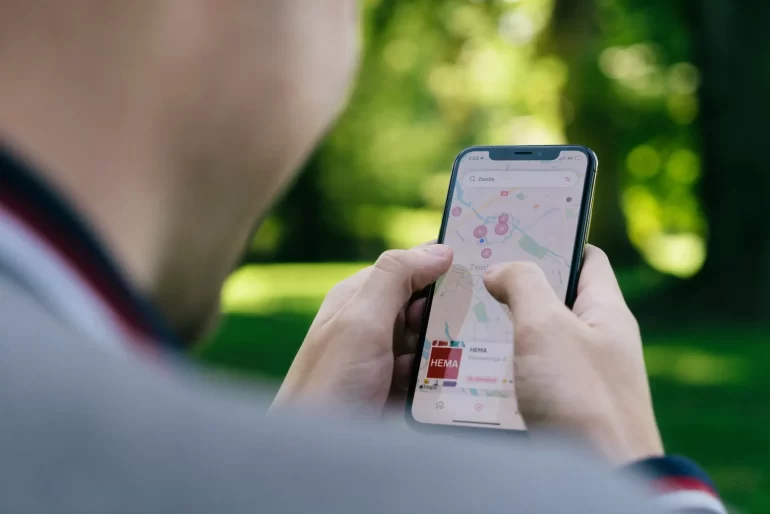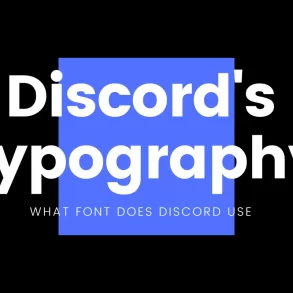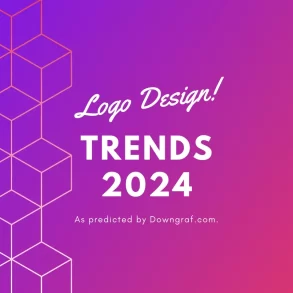Are you experiencing slow hotspot speeds on your iPhone? Don’t worry, in this article, we will be discussing some tips and tricks to make your hotspot faster on your iPhone. We’ll provide you with step-by-step instructions on how to improve your hotspot speeds, as well as address some of the most commonly asked questions about the topic.
Hotspot is a great feature that allows you to share your iPhone’s cellular data connection with other devices. However, slow hotspot speeds can be frustrating, especially if you need to use the internet for work or entertainment. The good news is that there are some tips and tricks to help you make your hotspot faster on your iPhone.
In this article, we will provide you with some easy-to-follow instructions on how to improve your hotspot speeds on your iPhone. We’ll also answer some of the most commonly asked questions about this topic.
How to Make Hotspot Faster on iPhone
Here are some tips and tricks to make your hotspot faster:
- Turn off and on Hotspot: First and foremost, try turning off and on your hotspot. This simple trick can often help improve your hotspot speeds.
- Move to a different location: The strength of your cellular signal can affect your hotspot speeds. If you’re experiencing slow speeds, try moving to a different location with better signal strength.
- Use 5 GHz Wi-Fi: If your device supports it, use 5 GHz Wi-Fi instead of 2.4 GHz Wi-Fi. 5 GHz Wi-Fi is faster and less congested than 2.4 GHz Wi-Fi, which can help improve your hotspot speeds.
- Disable Background App Refresh: Some apps on your iPhone may be using your cellular data in the background, which can slow down your hotspot speeds. To prevent this, go to Settings > General > Background App Refresh, and turn off the toggle switch.
- Turn off Wi-Fi Assist: Wi-Fi Assist is a feature that automatically switches your iPhone to cellular data when your Wi-Fi connection is weak. While this can help you maintain a stable internet connection, it can also slow down your hotspot speeds. To turn off Wi-Fi Assist, go to Settings > Cellular, and scroll down to the bottom of the page.
- Reduce Video Quality: Streaming videos in high quality can use up a lot of data and slow down your hotspot speeds. To prevent this, you can reduce the video quality in streaming apps like Netflix or YouTube.
FAQ
There are several reasons why your hotspot might be slow, including weak cellular signal, network congestion, and background app activity.
How to Forward Calls on iPhone: A Complete GuideYes, you can use your iPhone as a hotspot for your laptop, as well as other devices like tablets and gaming consoles.
Yes, you can share your iPhone’s hotspot with other iPhone users, as well as with users of other devices.
Conclusion
Slow hotspot speeds can be frustrating, but there are some easy steps you can take to make your hotspot faster on your iPhone. By following the tips and tricks mentioned in this article, you should be able to improve your hotspot speeds and enjoy a better internet experience on your connected devices.
How to Increase Customer Advocacy through Social Media Listening