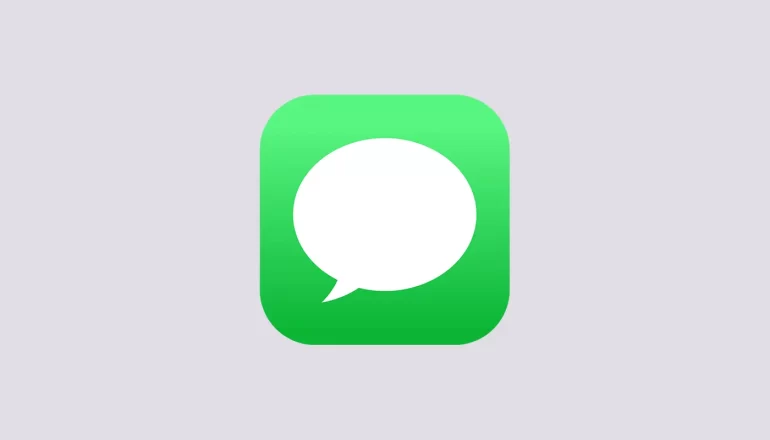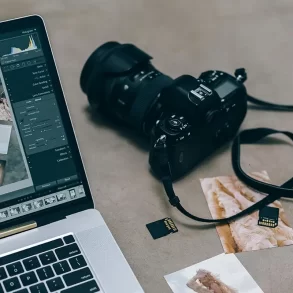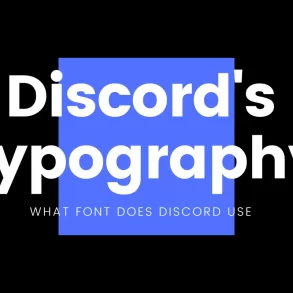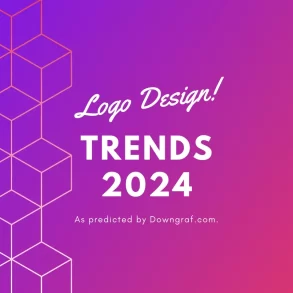iMessage is very popular among Apple users because it allows them to send different types of media easily and effectively. While most iMessage conversations display blue bubbles indicating messages are being sent over Wi-Fi or cellular data, sometimes the bubbles turn green. This change from blue to green can create confusion for users who wonder what it means when their texts switch colors. In this blog post, we will explore the reasons why text bubbles turn green in iMessage and provide solutions for resolving messaging issues.
1: Introduction to iMessage
iMessage allows Apple users to easily send text messages, photos, videos, and more with others who use Apple devices. iMessages are sent with end-to-end encryption over the internet if both the sender and recipient have the iMessage activated. You can use Wi-Fi or mobile data.
2: The Difference Between Blue and Green Text Bubbles
One of the distinguishing features of iMessage is its use of different colored text bubbles. When you see blue text bubbles, it means that your message was sent via iMessage and successfully delivered over the internet.
Green text bubbles mean your message was sent as a regular SMS or MMS message instead of through iMessage. This occurs when one or both parties involved do not have an active internet connection or have disabled the iMessage feature on their devices.
3: Reasons Why Text Bubbles Turn Green
There are several reasons why your text bubbles might turn green instead of staying blue:
Looking For The BuyBest Alternative? Check Out Our Top Picks!1. No Active Internet Connection
iMessage requires a stable Wi-Fi or cellular data connection in order to send messages successfully. Without access to these networks, iMessage will fail to function correctly. In such cases, your message is automatically converted to an SMS or MMS message and appears in green.
2. iMessage Disabled
If iMessage is disabled on your Apple devices, messages will be sent as regular SMS or MMS messages, shown in green bubbles.
3. Message Sent to a Non-Apple User
iMessage is exclusive to Apple devices, which means you can only send and receive iMessages with other Apple device users. Messages sent to non-Apple devices appear in green bubbles because they are sent as SMS or MMS messages.
How to Monetize 1 Million Views on TikTok Money: A Step-by-Step Guide4. Temporary iMessage Outage
Sometimes, iMessage may experience temporary service outages due to maintenance or network issues on Apple’s end. During these periods, messages may be temporarily sent as regular SMS or MMS messages and appear in green until the iMessage service is restored.
4: Troubleshooting and Resolving Messaging Issues
To fix the problem of green text bubbles on iMessage, follow these troubleshooting steps on your iPhone or iPad.
1. Check Internet Connection
Ensure that both you and the recipient have a stable internet connection enabled on your devices. Connect to Wi-Fi if available or check your cellular data settings.
How to Get to Tech World in Pet Simulator X?2. Verify iMessage Settings
Confirm that the iMessage feature is enabled on both devices by going to “Settings” > “Messages” > toggling “iMessage” on.
3. Restart Messaging App
Close the messaging app completely and relaunch it after a few seconds. This can help refresh the connection and resolve any temporary glitches.
4. Restart iPhone or iPad
Perform a soft reset on your device by restarting it. Press and hold the power button until the “slide to power off” slider appears, then slide to turn off. Hold the power button until the Apple logo shows up.
Discover the Perfect Transmate Alternative for Hassle-Free Shipping!5. Update iOS
To update your iOS, follow the steps below:
- Go to “Settings”
- Select “General”
- Choose “Software Update”
Please follow the instructions displayed on the screen to finish the update.
6. Contact Apple Support
If the previous steps don’t fix the problem, you can contact Apple Support for more help. They can provide personalized guidance based on your specific situation.
Summing-up
In conclusion, seeing green text bubbles in iMessage does not necessarily mean that you have been blocked by someone. This means messages are being sent as normal text (SMS) or multimedia (MMS) messages instead of iMessages. This could happen because of reasons like no internet, deactivated iMessage or when sending messages to non-Apple users.
By understanding these factors and following the troubleshooting steps provided, you can resolve messaging issues and ensure smooth communication through iMessage on your Apple devices. Remember that maintaining an active internet connection and enabling iMessage settings are crucial for effective use of this feature.