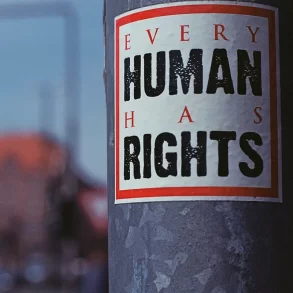When it comes to computer graphics software, you are left with no option other than Adobe Photoshop. In fact it has been ruling the world of computer graphics, photo editing and digital painting arenas for years together. And now Adobe’s latest release of Photoshop CS6 will not be an exception to the time-honored rule of Photoshop quality.
Adobe Photoshop CS6 has been introduced with numerous brand new features and tools, with which you can make your graphics work easier, streamline the entire process and produce breathtaking images. Although this software is feature-packed, not everyone is satisfied with its performance. Most people feel that it is unable to work efficiently due to its slow performance. With that in mind, I have compiled a list of top tricks and tips to make your Adobe Photoshop CS6 ideal for efficient workflow.
1. Monitor Efficiency Indicator:You will find an “Efficiency” gauge at the bottom of your open PS window. Monitor this Efficiency indicator and if it falls below 100%, it means that you are using a scratch disk for memory. This in turn slows down your Photoshop CS6. You can solve this issue by allocating additional RAM or by having less open windows.
Why Pharmaceutical Industry Needs PLM
2. Adjust Photoshop’s Memory Usage: Allocating Photoshop to use RAM might speed up your Photoshop CS6 but if you allocate too much RAM to Photoshop, it may minimize the speed of other programs which you might be running together with Photoshop. Hence adjust the memory use allocated to Photoshop based on the physical memory capacity and individual needs.
3. Quit All Unused Document Windows: If you are not actively using any document file, just close it. Having too many files open can take up a significant amount of memory which ultimately leads to slow downs.
5 Tips For Keeping Your Freelance Finances Under Control
4. Turn off Features: Turning off all unnecessary features in Photoshop CS6 will drastically increase the performance speed. Consider turning off features such as animated zoom, image previews and flick panning. Also disabling anti-aliasing on guides and paths will increase the overall efficiency of your Photoshop CS6.
5 Landing Page Mistakes You Should Avoid
5. Change the Levels of Cache: By changing the levels of cache in Photoshop from 4 to 1, you can see a dramatic increase in Photoshop’s efficiency.
6. Minimize the Resolution of Images: Working with images and files of high resolution may occupy more resources. Therefore it is always advisable to reduce the resolution of images and files to a tolerable level for efficient workflow.
What is Cloud Hosting?
7. Purge History and Clipboard: The History and Clipboard feature of Photoshop is highly useful but it utilizes more memory. Hence if you are not using, just purge the contents of History and Clipboard to enhance the efficiency.
8. Set Drawing mode: By changing the Photoshop’s drawing mode to basic you can experience a huge difference in speed.
9. Make use of Less Video RAM for 3D Stuff: Making use of minimum video RAM for all your 3D stuffs can increase the workflow efficiency of your Photoshop CS6. This trick is particularly useful for those who use the computer with a video card that shares VRAM with primary RAM such as MacBook, MacBook Air and Mac Mini models.
These tips and tricks will certainly guide you through the efficient workflow of Adobe Photoshop CS6. By implementing these tips and tricks in your project, I am sure you can bring your vision to life with much speed and efficiency.
Editor note: Contributor Alfred is a tech lover who writes for Dot Com Infoway, a multinational and website development company offering web development services to business needs with their expert team.